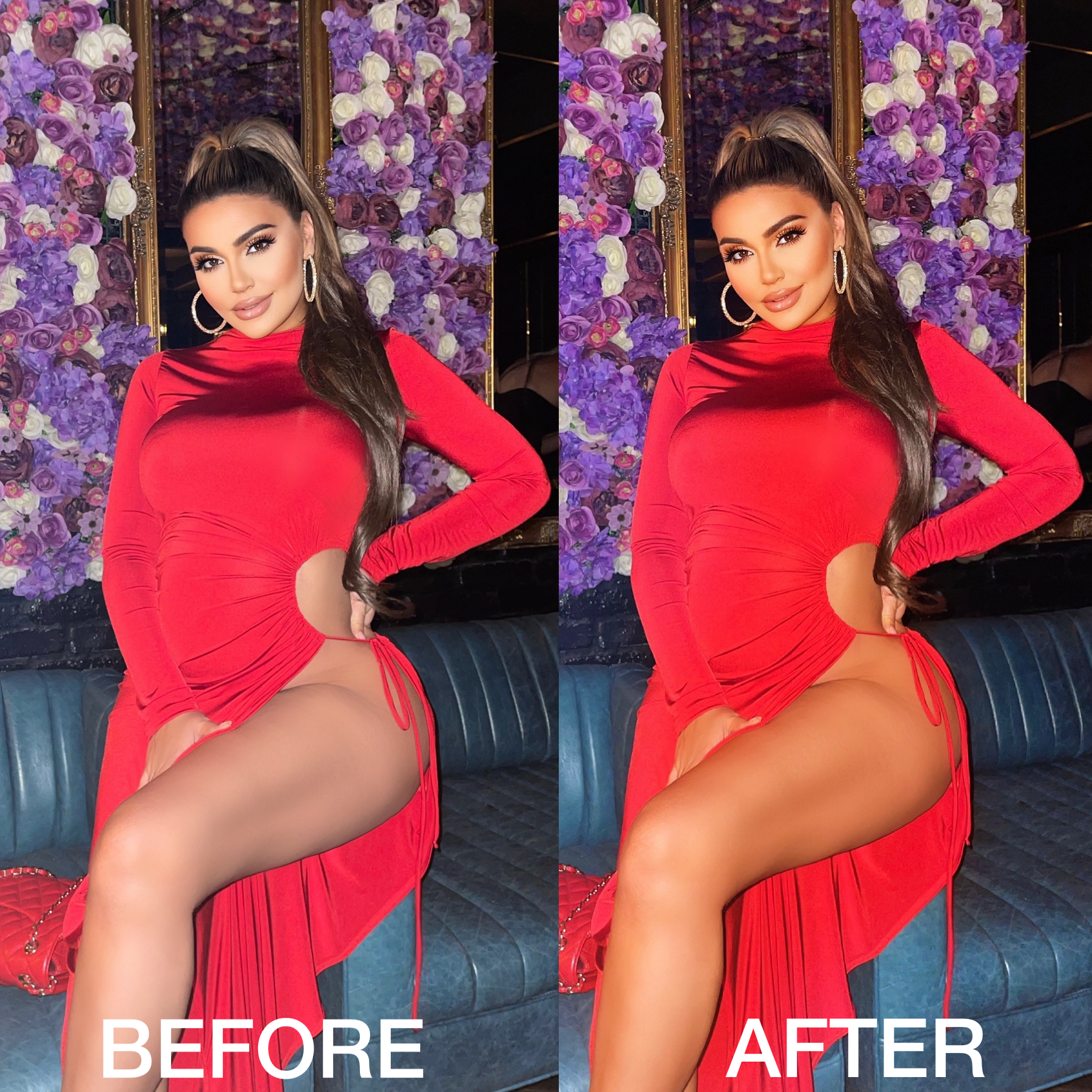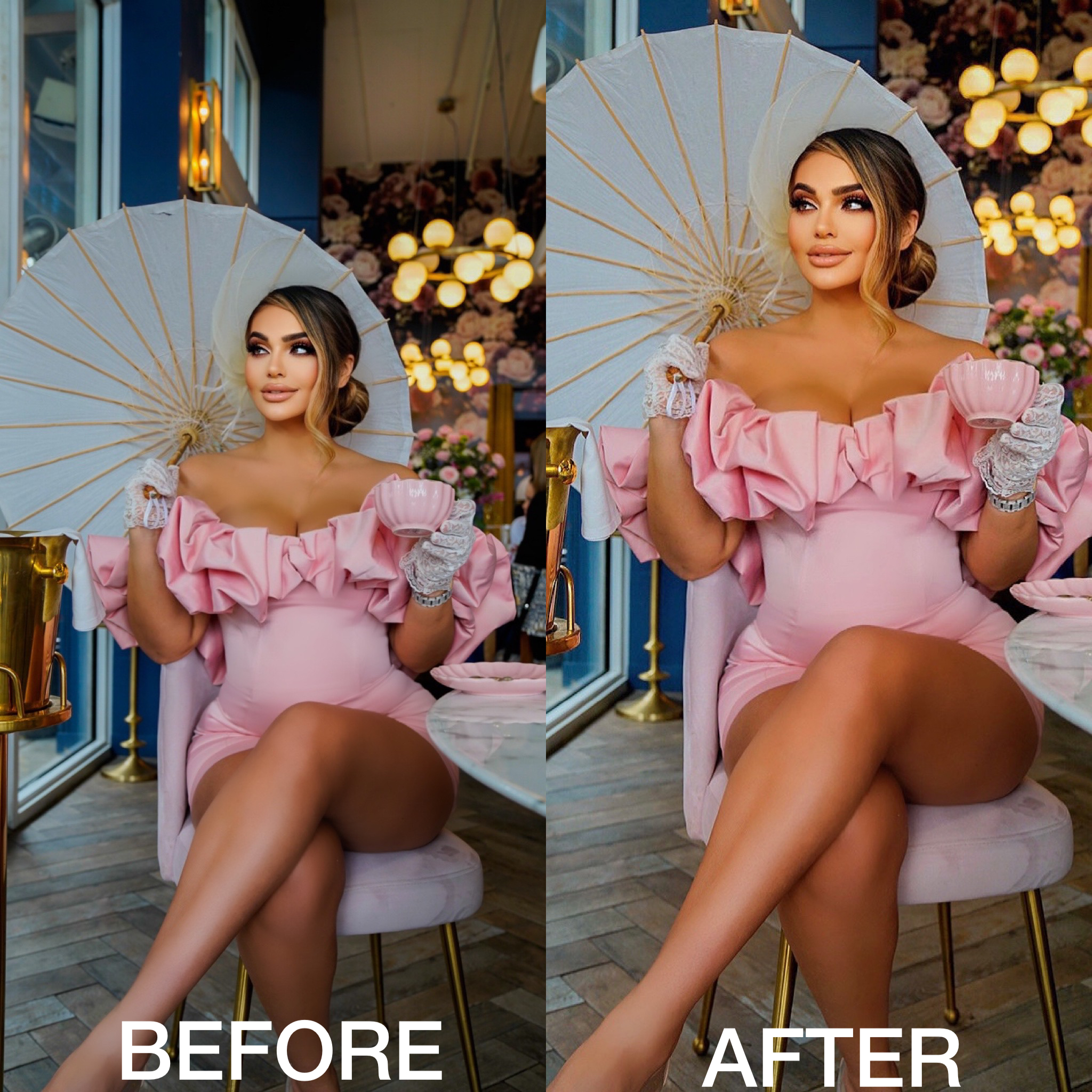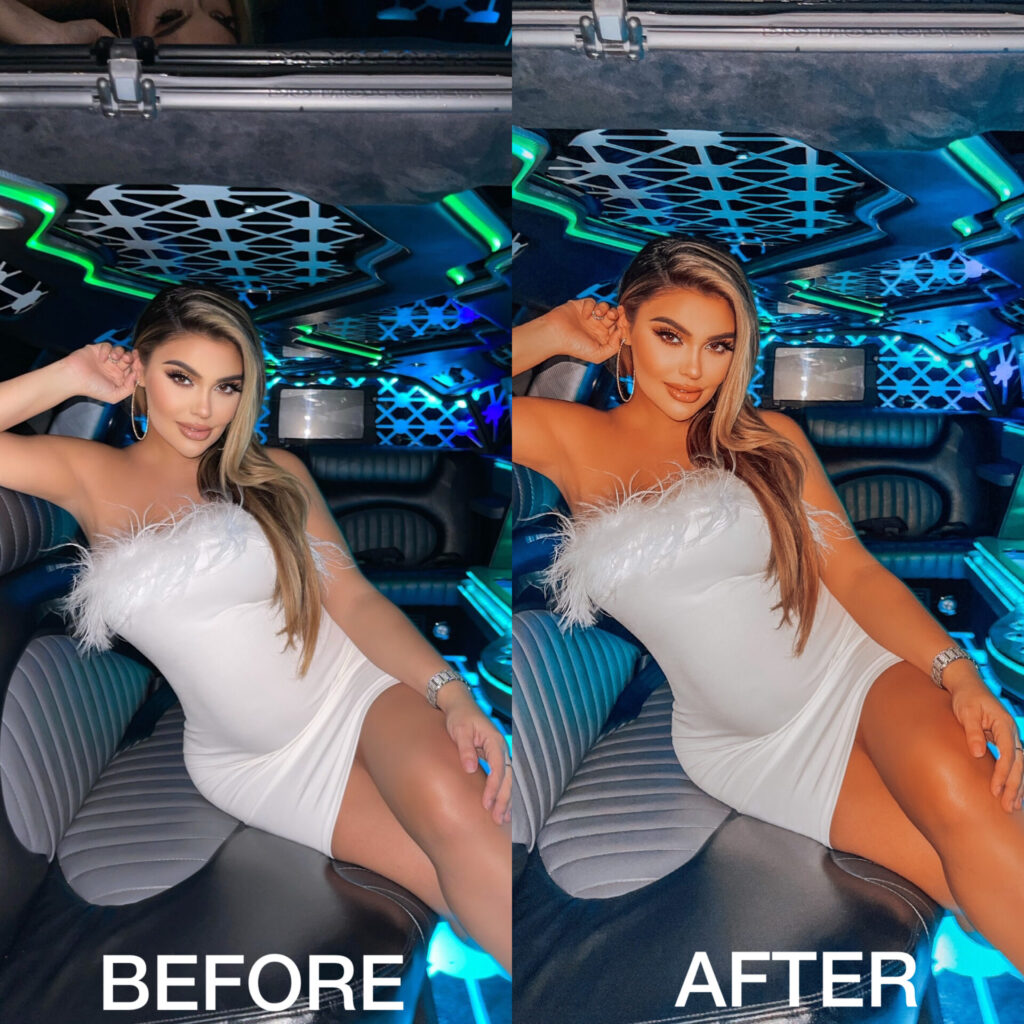INSTALLATION GUIDE FOR LIGHTROOM MOBILE WITHOUT DESKTOP (IOS & ANDROID)
1. Go to your apple or play store.
1.1. Download Free Lightroom App
1.2 Choose your device:
INSTALLATION GUIDE FOR LIGHTROOM DESKTOP (MAC & WINDOWS)
1. Please download and unzip the presets file and open the resulting folder.
2. In this folder, you will find the presets files with the .lrtemplate extension.
3. Open Lightroom
4. Choose Lightroom->Preferences
5. There will be a new window that appears, there will be several tabs at the top of the new window. Select the Presets tab.
6. Click on the button labeled “Show Lightroom Presets Folder”
7. Copy Downloaded Folder (or Create new Folder) with your presets into the develop presets folder.
8. Simply restart Lightroom and that’s it. Your presets can now be found in the presets section of the develop module of Lightroom.
WHAT IS THE DIFFERENCE BETWEEN MOBILE AND DESKTOP PRESETS?
Mobile presets can be used on a free version of the Lightroom mobile app. Desktop presets require a paid Lightroom subscription and are usually chosen by professional photographers who want to spread their workflow dramatically. Mobile presets, on the other hand, are very easy to use and can deliver the wanted professional edits immediately. If your presets are in XMP or lrtemplate format, they are for Lightroom Desktop, not Mobile.